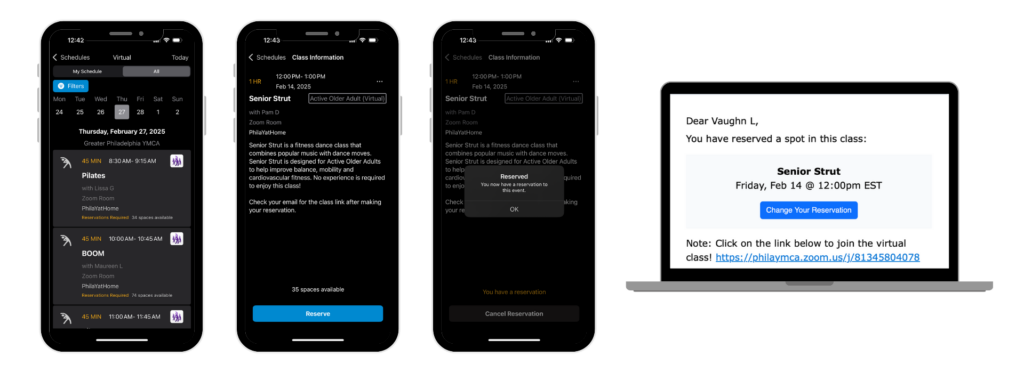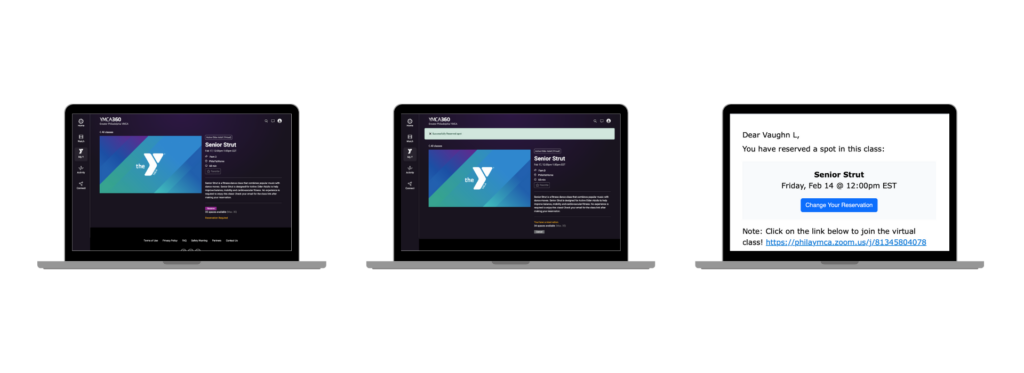The Greater Philadelphia Y is excited to launch a new member app called YMCA360! As part of this transition, virtual classes and on-demand content will move into the YMCA360 platform.
How does the new YMCA360 app impact PhilaYatHome?
- Virtual class schedule and reservations are available in the YMCA360 app or desktop site
- On-demand content is going to be available in the YMCA360 app or desktop site
- PhilaYatHome.org content will transition into YMCA360, and this website will become no longer available
Where can I access YMCA360?
- Via your phone by downloading the YMCA360 app for iPhone or Android
- On your computer by visiting ymca360.org
- On your television or connected TV device like AppleTV, Roku, and Android TV
How do I log in?
For members of the Greater Philadelphia Y, your account is already created! All you need to do is verify your account. When you download the YMCA360 app or visit the website, you can login by:
- Inputting your email
- Inputting your zip code and choosing your local branch
- Verifying your email with a code
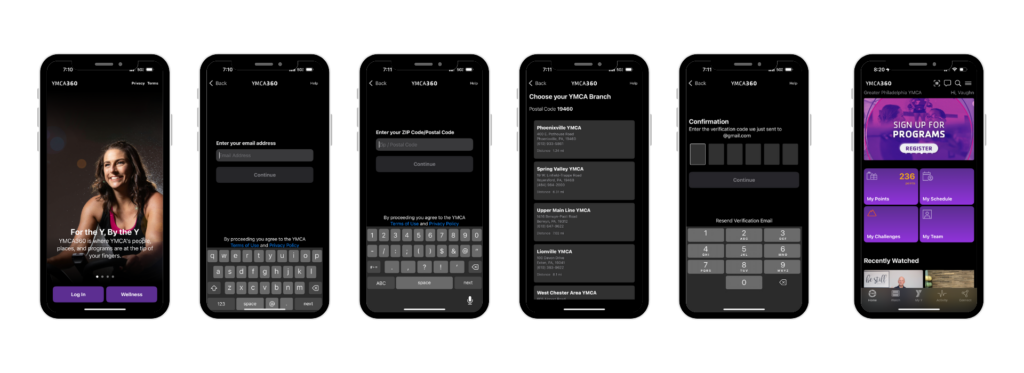
How do I find virtual classes on YMCA360?
YMCA360 App
- Click My Schedule
- Click Virtual
- Click All at the top of the screen
- Click the blue Filters button, then select the branch PhilaYatHome and click Apply
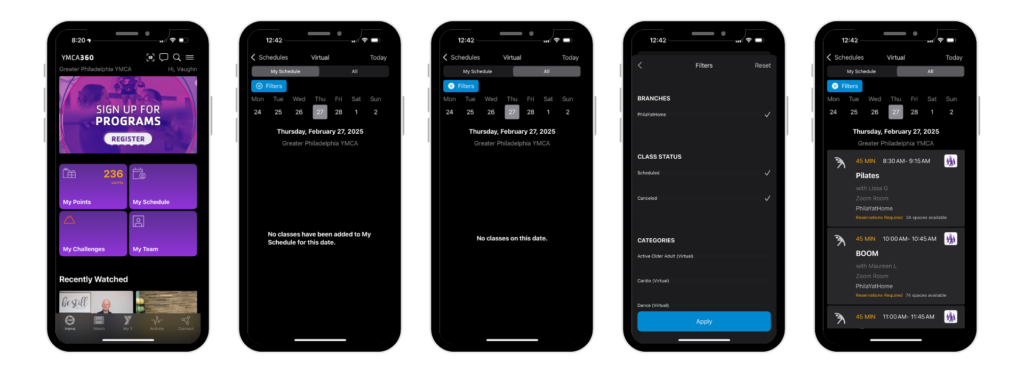
YMCA360 Desktop Website
- Click My Schedule
- Click All at the top of the screen
- On the right side of the screen, under the Schedules filter, click the drop down and select Virtual
- On the right side of the screen, scroll down to the Branches section and check the box for PhilaYatHome
- Click to Apply Filters using the button at the bottom in blue
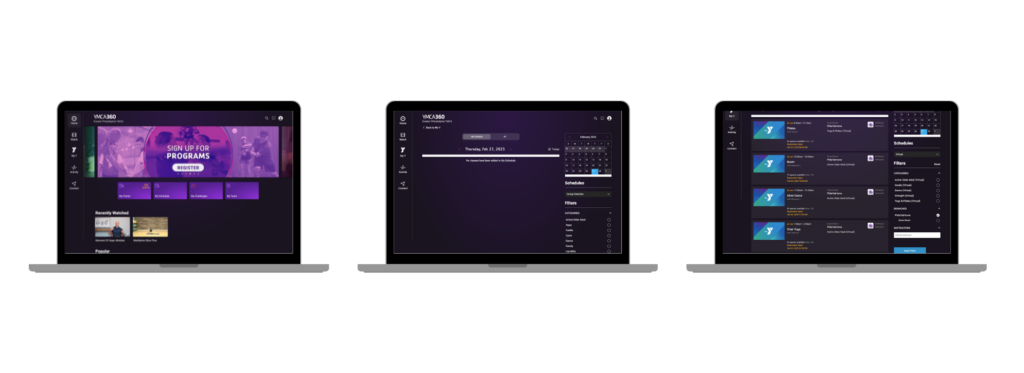
How do I sign up for virtual classes like I did at PhilaYatHome?
Members can sign up for classes via YMCA360 app or desktop site using the following steps.
YMCA360 App
- Click My Schedule
- Click Virtual
- Click All at the top of the screen
- Click the blue Filters button, then select the branch PhilaYatHome and click Apply
- Find a class you are interested in and then click on the title of the class
- Click on the Reserve button in blue
- Check your email for the link to join the class
YMCA360 Desktop Website
- Click My Schedule
- Click All at the top of the screen
- On the right side of the screen, under the Schedules filter, click the drop down and select Virtual
- On the right side of the screen, scroll down to the Branches section and check the box for PhilaYatHome
- Click to Apply Filters using the button at the bottom in blue
- Find a class you are interested in and then click on the title of the class
- Click on the Reserve button in purple
- Check your email for the link to join the class
Will YMCA360 have all the same content?
Yes, and so much more! In addition to the classes hosted by local instructors via Zoom, members can now access live streaming classes from instructors at Ys across the country, and a library of on-demand content. New content is added weekly to the on-demand library so you’ll never run out of options to find new ways to connect to a healthier life.
Who do I contact if I have questions or trouble using YMCA360?
Members can reach out to the Y’s dedicated support team by email at membership@philaymca.org or by phone at (215) 220-9199. For additional support, members can reach out to our Virtual Content Lead, Kim D’Esposito by email at kim.desposito@philaymca.org.